Getting Started
This tutorial assumes that you have Google Cloud Account with Billing Enabled in order to create the resources need for the Setup
If you have don't have the Google Cloud Account Create one by following the given link Get Started with Google Cloud Platform
Go to the Google-Console
Create the new Project by Clicking Select Project
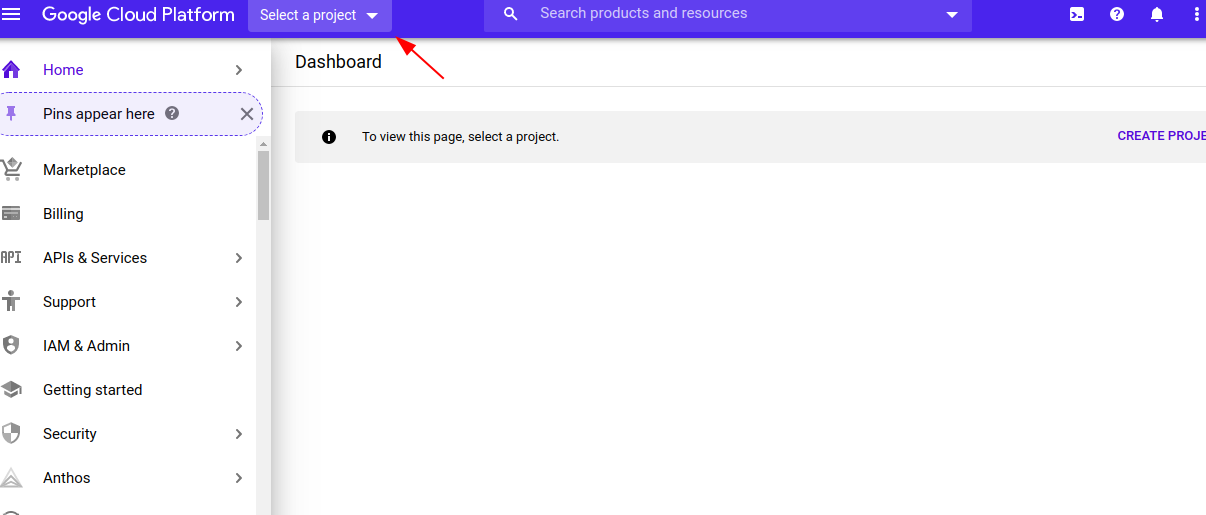
Create the new Project by Clicking New Project

Enter a Valid name and click Create
Please note the project ID for future reference Once it is done click on the below link to clone the repository
Tick the Trust Project and click on CONFIRM , It will take few seconds to clone the repository and open the cloud shell
Next export the project id using the below command
export PROJECT_ID="project-id"
Configuring the CLI
-
Once its is Go to the IAM Section by clicking the the link and click on the service account
-
Next click on the
+CREATE SERVICE ACCOUNTbutton and EnterGCP GOATas the service account name and click onCREATE AND CONTINUE -
Next Select the
Owneras the role and click onDONE
Note in the real world its not recommended to use the owner role for the service account but for the ease of demonstration we are using the owner role
- Now select the Keys options and click on the
ADD KEYand selectcreate new keyand select type as JSON
Note : The JSON file contains the sensitive information so make sure to keep it safe
-
Next copy the data and save it in a file named
credentials.jsonin the root directory of the cloned repository -
Next configure the gcloud cli using the below command
gcloud auth activate-service-account --key-file /filepatth/credentials.json
Make sure to replace the filepath with the actual path of the credentials.json file Next configure the project id using the below command
gcloud config set project $PROJECT_ID
Next enable the necessary services using the below command
gcloud services enable cloudresourcemanager.googleapis.com
gcloud services enable iam.googleapis.com
gcloud services enable compute.googleapis.com
Once it is done navigate into the scenarios directory by executing the below command
cd scenarios